murex rocks
Welcome
Technical Docs
Open Source
Search Site
Interactive Shell
What’s different about Murex’s interactive shell?
Murex’s interactive shell is also built around productivity. To achieve this we wrote our own state-of-the-art readline library.
Below are just some of the features you can enjoy.
Table of Contents
Advanced Autocompletion
Autocompletion happen when you press [tab] and will
differ slightly depending on what is defined in
autocomplete and whether you use the traditional POSIX pipe token, |, or
the arrow pipe,
->.
The | token will behave much like any other shell
however -> will offer suggestions with matching data
types. Which makes working working with data quick and easy while still
intelligent and readable.
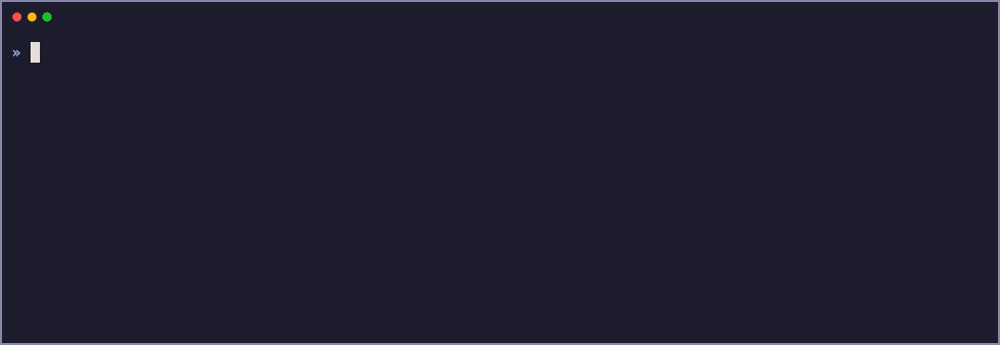
Hint Text
The hint text is a (typically) blue status line that appears directly below your prompt. The idea behind the hint text is to provide clues to you as type instructions into the prompt; but without adding distractions. It is there to be used if you want it while keeping out of the way when you don’t want it.
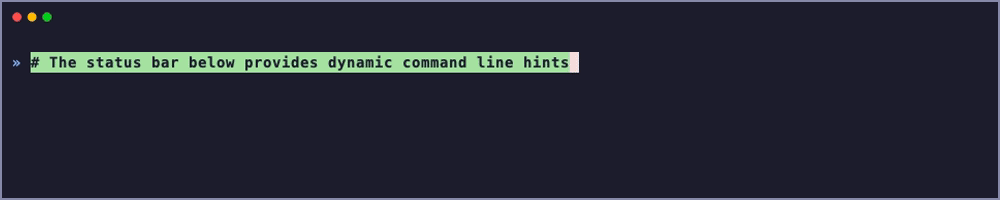
Spellchecker
Murex supports inline spellchecking, where errors are underlined. For example
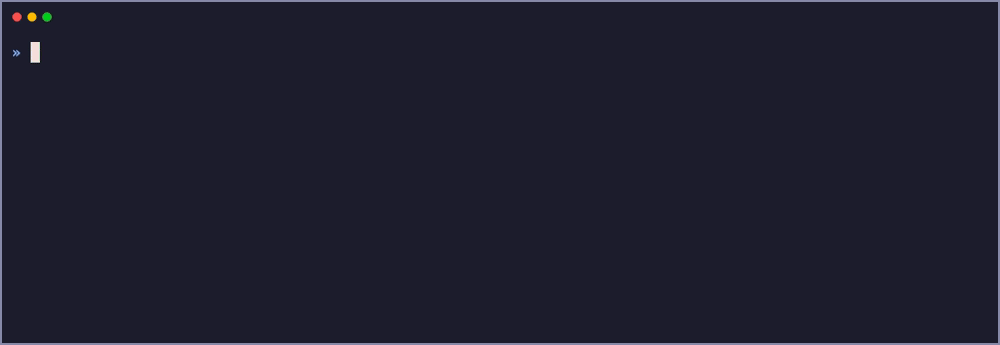
This might require some manual steps to enable, please see the spellcheck user guide for more details.
Preview Autocompletions
Enabled via
[f1]
This displays a more detailed view of each parameter you’re about to pass to a command, without you having to run that command nor leave the half-completed command line.
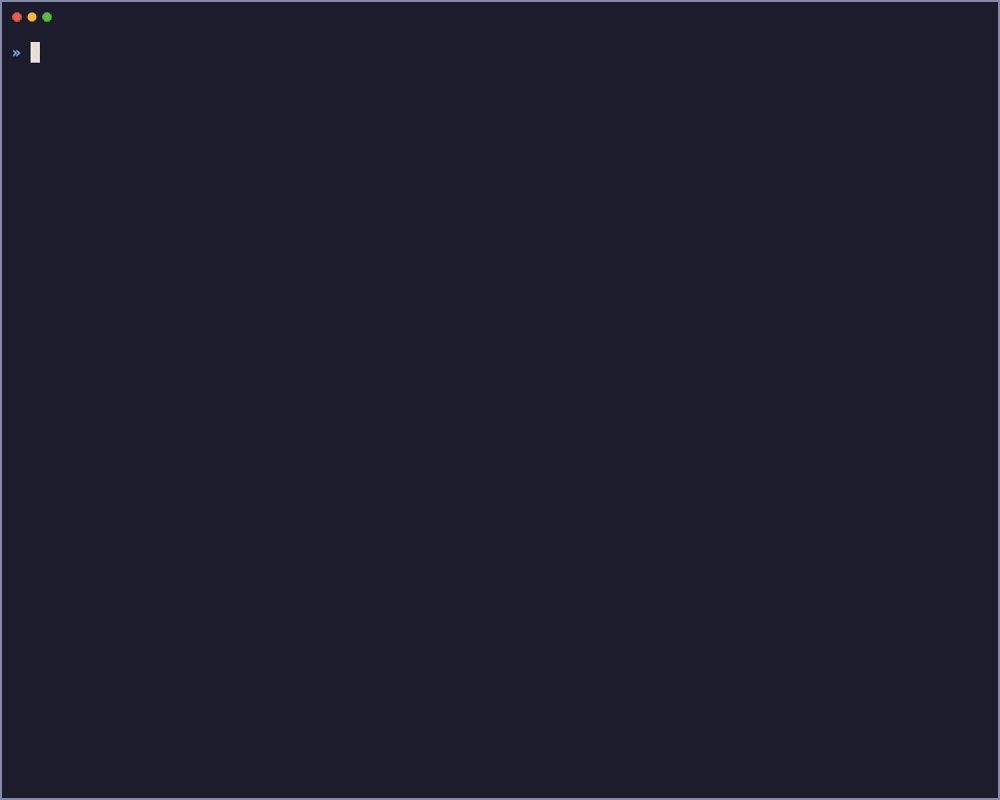
It can display: * man pages *
custom guides like https://cheat.sh and AI generated docs * information
about binary files * contents of text files * and even images too!
Preview Command Lines
Enabled via
[f9]
The Command Line Preview allows you to view the output of a command line while you’re still writing it. This interactivity removes the trial-and-error from working with complicated command line incantations. For example parsing parsing complex documents like machine generated JSON becomes very easy.
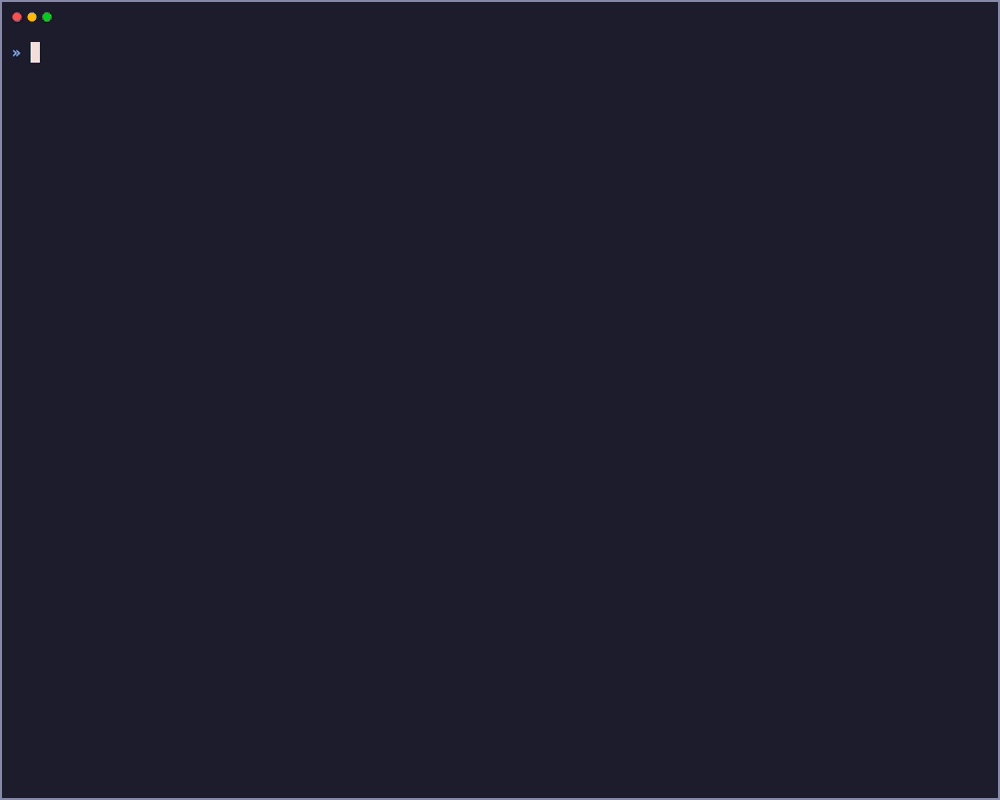
This does come with some risks because most command line operations change you systems state. However Murex comes with some guardrails here too:
- Each command in the pipeline is cached. So if a command’s parameters are changed, Murex only needs to re-run the commands from the changed parameter onwards.
- Each time there is a change in the commands themselves, for
example a new command added to the pipeline, you are requested to press
[f9]to re-run the entire pipeline. - The only commands considered “safe” for auto-execution if any
parameters do change are those marked as “safe” in
config. For example:» config get shell safe-commands -> tail -n5 td cut jobs select dig
Safer Pasting
A common behaviour for command line users is to copy and paste data into the terminal emulator. Some shells like Zsh support Bracketed paste but that does a pretty poor job of protecting you against the human error of pasting potentially dangerous contents from an invisible clipboard.
Where Murex differs is that any multi-line text pasted will instantly display a warning prompt with one of the options being to view the contents that you’re about to execute.
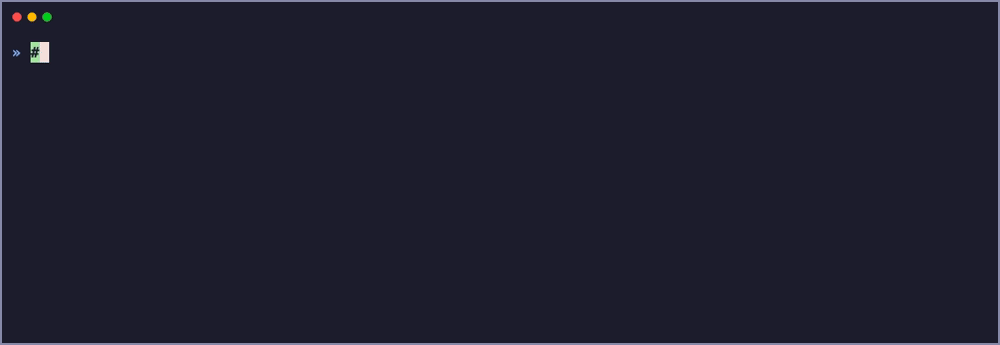
This gives you piece-of-mind that you are executing the right clipboard content rather than something else you copied hours ago and forgotten about.
Smarter Error Messages
Errors messages in most shells are terrible. That’s why Murex has taken extra care to give you as much useful detail as it can.
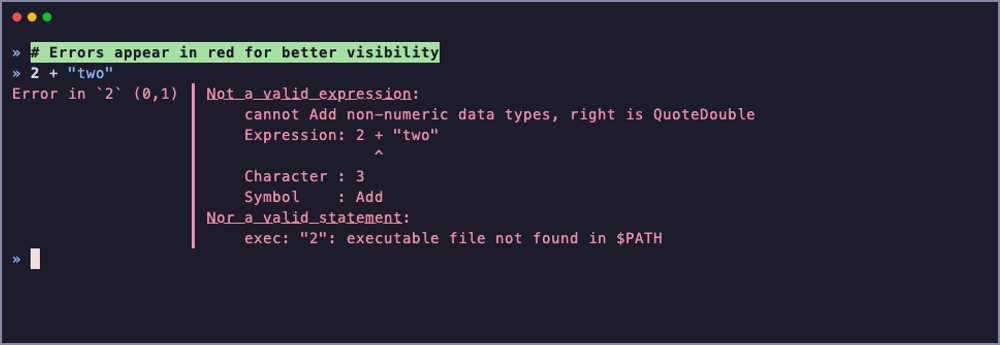
Hotkeys
A full breakdown of supported hotkeys is available in the terminal-keys guide.
See Also
- ANSI Constants: Infixed constants that return ANSI escape sequences
- Code Block Parsing: Overview of how code blocks are parsed
- Define Method Relationships
(
method): Define a methods supported data-types - Hint Text: A status bar for your shell
- Shell Configuration And Settings:
config: Query or define Murex runtime settings - Shell Runtime:
runtime: Returns runtime information on the internal state of Murex - Spellcheck: How to enable inline spellchecking
- Tab Autocompletion:
autocomplete: Set definitions for tab-completion in the command line - Terminal Hotkeys: A list of all the terminal hotkeys and their uses
->Arrow Pipe: Pipes stdout from the left hand command to stdin of the right hand commandonPreview: Full screen previews for files and command documentation{ Curly Brace }: Initiates or terminates a code block|POSIX Pipe: Pipes stdout from the left hand command to stdin of the right hand command
This document was generated from gen/user-guide/interactive-shell_doc.yaml.
This site's content is rebuilt automatically from murex's source code after each merge to the master branch. Downloadable murex binaries are also built with the website.
Last built on Wed Dec 10 23:24:04 UTC 2025 against commit ec623f9ec623f9e05b9cd816d1c93e90c807e23ff173cd9.
Current version is 7.1.4143 (unknown) which has been verified against tests cases.